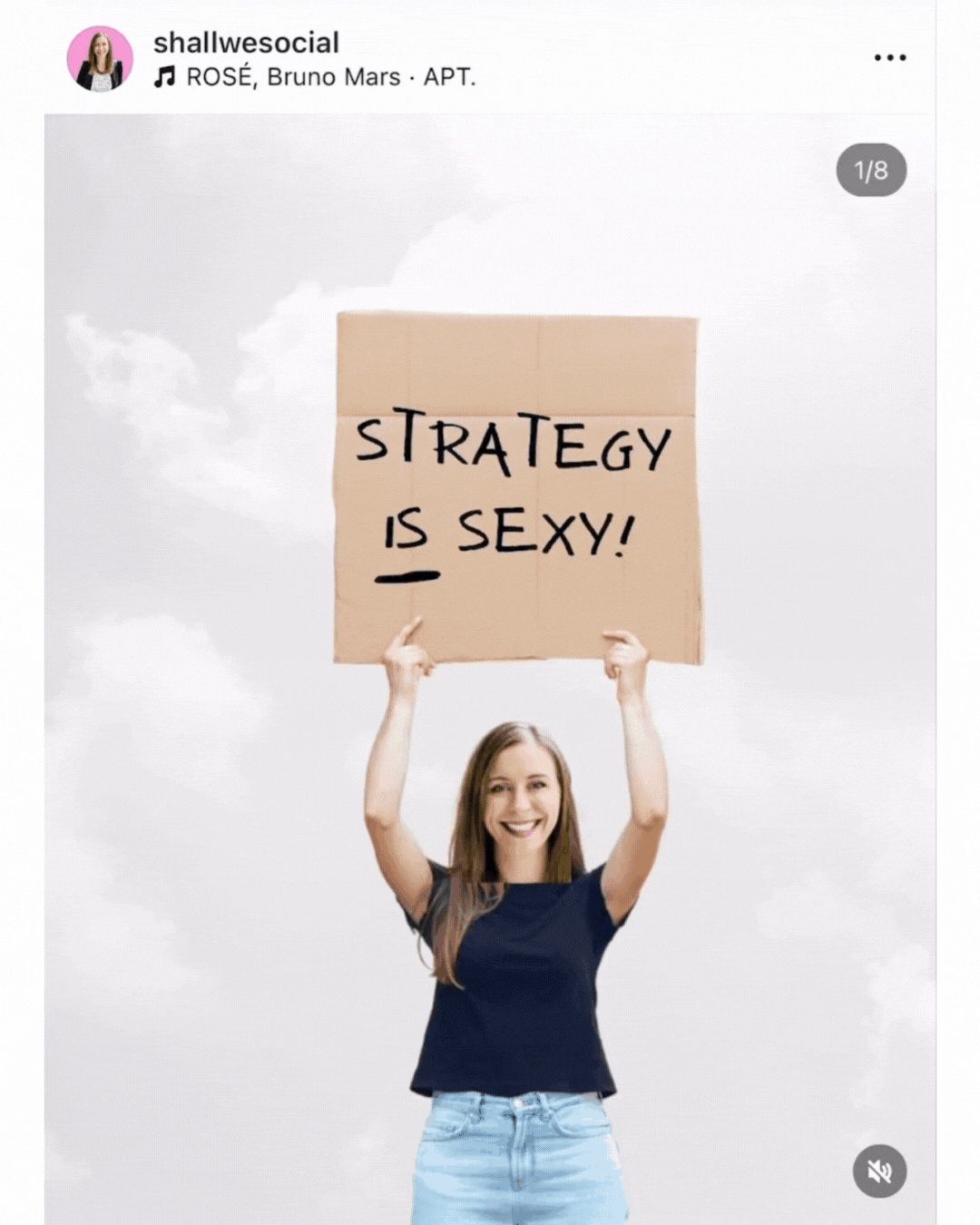13 Ways to use Instagram carousel Posts for your business
If you’re looking for an alternative to Reels to boost your Instagram reach and engagement, look no further than Instagram carousel posts.
If you are not already taking advantage of powerhouse post format, now is the time to add Instagram carousels to your preferred content formats.
In this post you’ll discover why Instagram carousel posts are so engaging and get ideas on how you can use them for your business plus step-by-step instructions to create your own Instagram carousels with Canva.
what is an instagram carousel post?
Instagram carousel posts are multi-slide feed posts that allow users to swipe left on mobile (or click through on desktop) to view up to 20 slides of content.
These slides can feature a mix of images, graphics, videos, and even GIFs, creating a dynamic way to share more detailed content or tell a cohesive story in one post.
instagram carousels get more reach
Carousel posts have grown in popularity since 2021 and are predicted to explode in 2025 thanks to new Instagram updates including the ability to share up to 20x slides and add music.
In a recent post, Instagram CEO Adam Mosseri, explained why carousel posts tend to get greater reach than single photos:
More interactions: Carousels contain multiple pieces of media, which typically lead to more user interactions (likes, comments, swipes) compared to single-photo posts. More engagement generally results in higher reach.
Due to their multi-slide nature, users naturally spend more time on a carousel post as they move through each slide. The time a user spends on a post, or “linger time”, is one of the ranking signals Instagram algorithms use to identify quality content.
Second chance visibility: If a viewer doesn't engage with the first slide of a carousel, Instagram often gives the post a second chance by showing the next slide in the user's feed later, increasing the likelihood of interaction.
Hootsuite’s social media team found that, “on average, carousel posts get 1.4x more reach and 3.1x more engagement than regular posts on Instagram” (source: blog.hootsuite.com). Likewise, the scheduling app, Buffer, analysed 184 posts to see if carousels got higher engagement - which they did, by by 2.37%.
Anecdotal evidence suggests that carousel posts are also saved more often. During the course of the research conducted by the Buffer team, they found that carousel posts were saved 2x more than other post formats. (source: Buffer.com).
Mosseri also announced that carousels with music are now featured on the Reels feed, stating
“… if you do post a carousel, I highly advise you to add music so it's eligible to show up in video experiences like the Reels tab.”
13 WAYS TO USE instagram carousel posts FOR YOUR BUSINESS
Carousel slides allow you to share a lot of information in a digestible visual-first format. Sharing high-value content encourages users to follow you and keep coming back to your account for more.
Here are some ways you can use Instagram carousel posts for your business:
1. Weekly highlights: Use carousel posts to provide a roundup of your week's key content, achievements, or events. For example, if you’re a marketing agency, share a slide of your best-performing posts, campaign stats, or milestones hit during the week.
2. Step-by-step tutorial: Create engaging how-to content by breaking down a process into digestible steps. This makes it easier for your audience to follow along and try it themselves. For example, a skincare brand could showcase a nightly routine, where each slide explains a different step in the process (e.g., cleansing, toning, moisturising).
3. Photo dump or slideshow from an event: Share a collection of memorable moments from a recent event, workshop, or day out.
This example by @ivy.eventideas show unique wedding elements
4. Share a before and after or client transformation story: Show the transformation or impact your product or service has on customers. This is a powerful form of social proof that can build trust and inspire potential clients. For example, a home renovation business could show before-and-after images of a recent project, with each slide explaining the changes made and materials used.
5. Showcase your best-selling products or collection: Highlight your top-performing products or a curated collection. It’s a great way to draw attention to key offerings or seasonable merchandise and help customers make purchase decisions. For example, if you’re a fashion retailer you could showcase a “Summer Essentials” collection, featuring items styled together on each slide.
6. Repurpose the key points from a blog post or podcast: Break down the main points from long-form content into slides, providing digestible highlights. This encourages engagement and can direct traffic back to your blog or podcast. For example, if you have a marketing podcast, create a carousel that outlines the top strategies discussed in an episode with an invitation to tune in for full details.
In this example, I repurposed key points from an episode of the Mad Marketing Mums podcast - followed by an invitation to listen to the full episode.
7. Tell your brand story showing photos from each stage of business: Take your audience on a journey from the start of your business to where you are now, showcasing key milestones, changes, or challenges along the way.
8. Myth-busting: Use each slide to debunk common myths related to your industry or niche. This is an excellent way to educate your audience and establish your brand as an authority. If you are a nutritionist, for example, you could create a carousel tackling common dieting myths.
9. List posts of recommended books, tools, websites, podcasts, accounts etc.: This is a great way to provide value by sharing curated lists that align with your brand’s expertise. This positions you as a knowledgeable source and keeps followers engaged. Plus posts like this tend to get saves!
In this example, Canva expert, @katehandling shares some of her favourite Canva elements
11. Client testimonials and case studies: Carousel posts are the perfect format to share real stories of your customers’ experiences with your products or services. Include quotes, specific results, and photos to bring their testimonials to life.
12. Quizzes and interactive content: Create a carousel that leads users through a short quiz, with questions and answers spread across the slides. This encourages engagement and keeps people swiping through.
13. User-generated (or employee-generated) content: Feature content created by your customers or followers. It can include images, videos, or testimonials shared by users who have tagged your brand or attended an event or experience you hosted. Always gain written permission before sharing images.
Answer FAQs about your product or business, or industry-related questions: Address common questions your audience asks, helping to reduce doubts and establish authority in your niche. This type of content is both practical and engaging. For example: a sustainable clothing brand could answer FAQs about their ethical sources, production process, and how to care for their fabrics.
Here @paperkrane_pk uses a carousel to share vital sizing information about their shoes
While carousel posts can be time-consuming to create, they pay dividends in terms of performance. I recommend starting with evergreen content so you can reuse your carousels again.
Additionally, consider using templates to speed up your design process and maintain a cohesive look for your brand. Plan your content in batches to save time and maintain consistency, and make use of scheduling tools to prepare posts in advance.
Finally, break down longer content, like blogs or webinars, into multiple carousel posts to maximise their reach and longevity.
how to design an instagram carousel WITH CANVA
Choose a topic and structure your content: Decide on a clear, focused topic that your carousel will cover. Break down your content into digestible points or steps to fill the 2-20 slides effectively.
Design your slides:
Go to Canva.com and click “Create a design” and search for “Instagram carousel post”. Alternatively you can create a new design using the size guidelines below.
Instagram carousel sizes:
Square 1:1 ratio or 1080 x 1080 pixels, or
Vertical 4:5 ratio or 1080 x 1350 pixels (recommended size)
Select “Design” from the left-hand menu for pre-made carousel templates you can edit. Alternatively, create your own carousel from scratch.
Add your content including engaging text, visuals, photos, or illustrations to each slide to support your message.
Once you are satisfied with your design, export your slides in the correct aspect ratio (1080x1350 pixels for a portrait post (recommended) and format (mp4, GIF, or PNG) depending on the slide contents.
Now you’re ready to post to Instagram or upload to your favourite scheduling tool!
Seamless carousels
Seamless carousel posts have design elements (like graphics, text, or shapes) that continue or extend across slides to give a seamless flow when users swipe.
Create individual slides that connect together or create one giant image and split using free websites such as Design Hub, PostCron or Carousel Maker.
When designing seamless carousel posts ensure alignment and spacing are consistent across slides. Use rulers/guides in tools like Canva or Photoshop to ensure continuity.
Example of a seamless Instagram carousel with overlapping images
Carousel ‘must-haves’:
A strong hook to the first (2!) slides: Create a compelling hook for the first AND second slides to capture attention, using an eye-catching headline or intriguing visual that makes users want to swipe.
Why 2 hooks? Because if a viewer doesn't engage with the first slide of a carousel, Instagram often gives the post a second chance by showing the next slide in the user's feed later (see the point about “second chance visibility” above).
Legibility: Ensure text that is legible and easy to read with high contrast colours and a large font size.
Consistency: A consistent colour scheme, font style, and layout that aligns with your brand identity to maintain cohesion.
Clear call-to-action (CTAs) or invitation: Add a CTA at the end of the carousel, such as “follow for more tips about ___”, “Save this post for later,” or “DM us for more details.” CTAs encourage engagement and interaction.
How to post an instagram carousel
From the Instagram home screen or from your profile:
Step 1: Tap the “+” button to create a new post
Step 2: Tap on “Select multiple” (it may appear as an icon with overlapping squares (see image below)) to choose multiple images or videos from your camera roll
Step 3: Select up to 20 slides (images and/or videos) you want to include in your carousel. You can tap each piece of media in the order you’d like it to appear. You can tap and hold the selected media to rearrange the order of the slides if necessary.
When you're done, tap “Next”.
Step 4: Apply filters or edit each slide individually if desired. You can adjust things like brightness, contrast, or apply a consistent filter to create a unified look across the carousel. Tap “Next” when you're satisfied with your edits.
Step 5: Write an engaging caption for your post. You can tag people, add a location, include relevant hashtags, and add other interactive elements (like tagging a collaborator if applicable). When you're ready, tap “Share” to publish.
Save time with done-for-you templates
Swipe Left gives you everything you need to create strategic, high-performing Instagram carousel posts for your service-based or coaching business that get seen, saved and shared.
What’s included:
✓ Strategic video training
Get the exact strategy + slide structure behind high-performing carousels - including the double-hook technique that gives your post a second chance in the feed.
✓ Done-for-you Canva templates optimised to work with Instagram's new 3:4 size
Plug-and-play designs that are easy to customise to your brand, so your posts look polished, consistent and scroll-worthy (even if you're not a designer).
✓ Copy prompts + content ideas
No more guessing what to write. Use these plug-and-play hooks, prompts, and call-to-actions to turn your ideas into carousels that connect and convert.